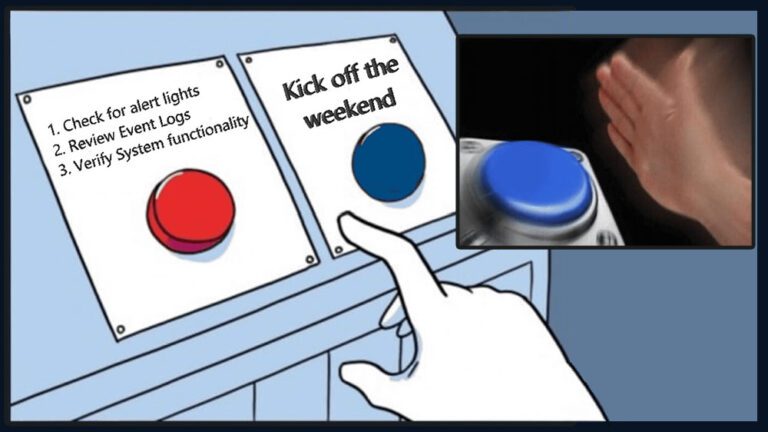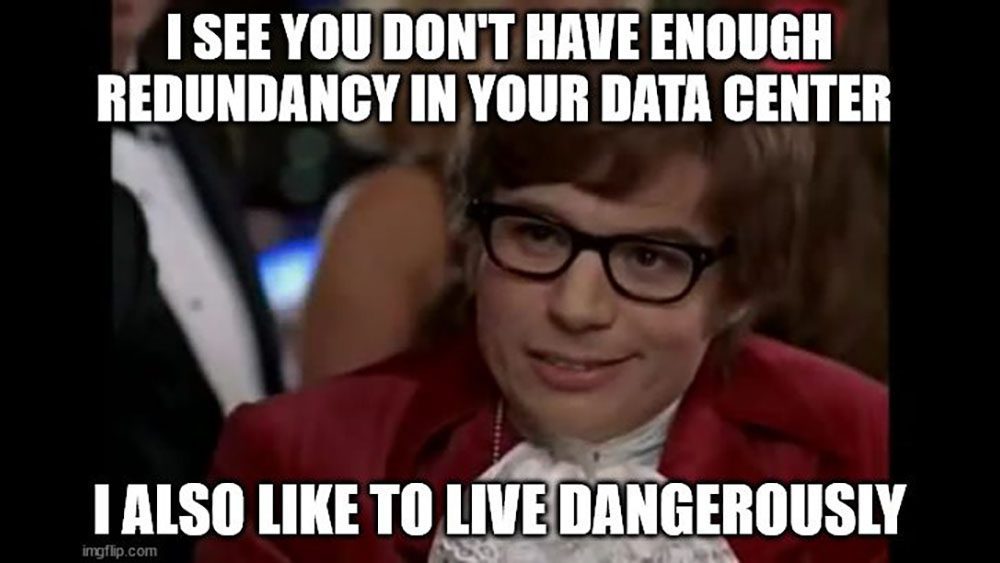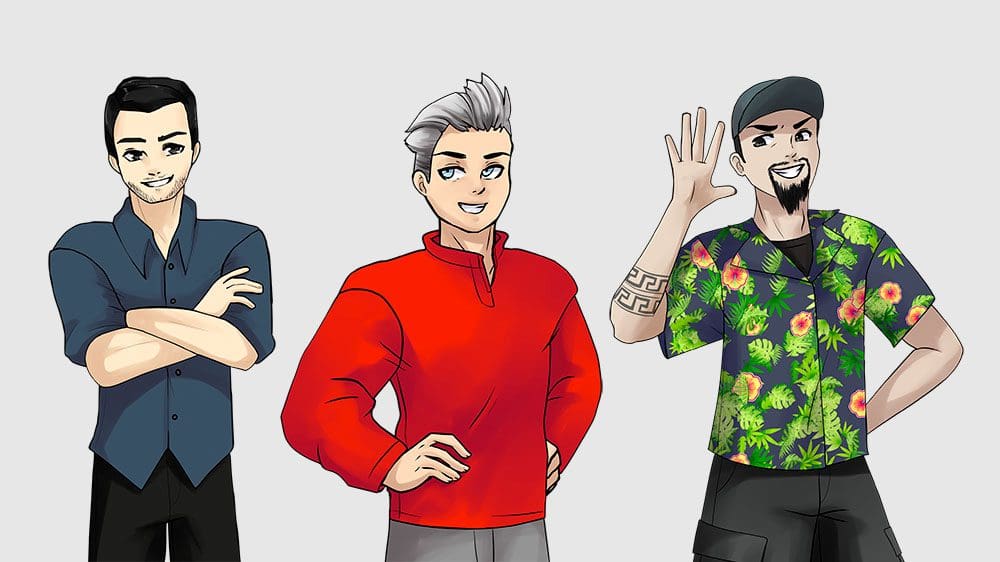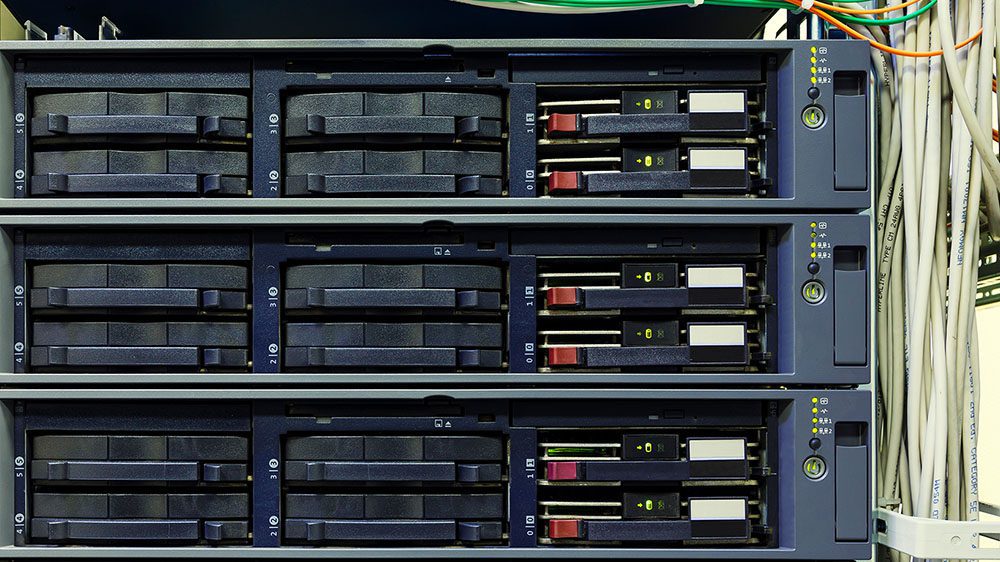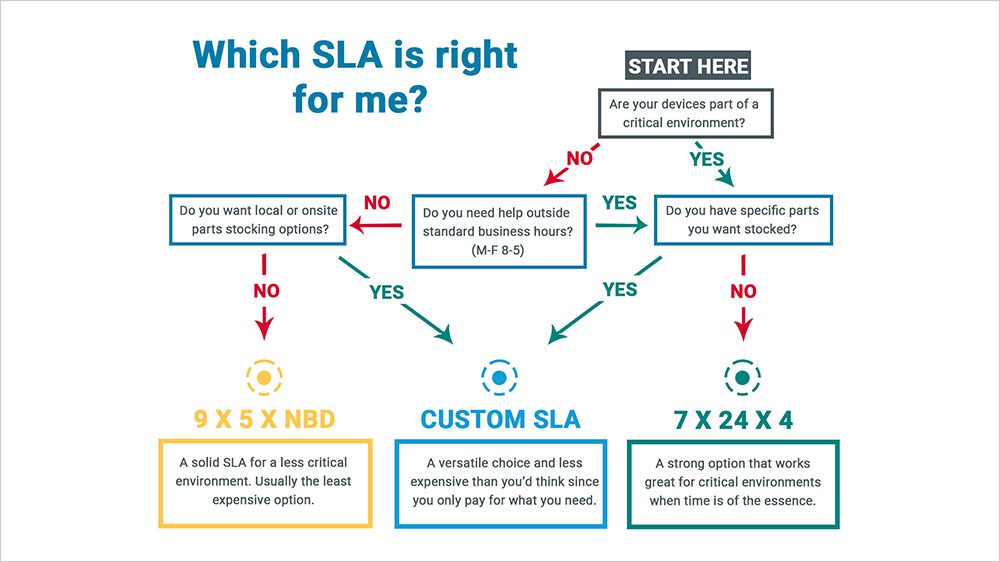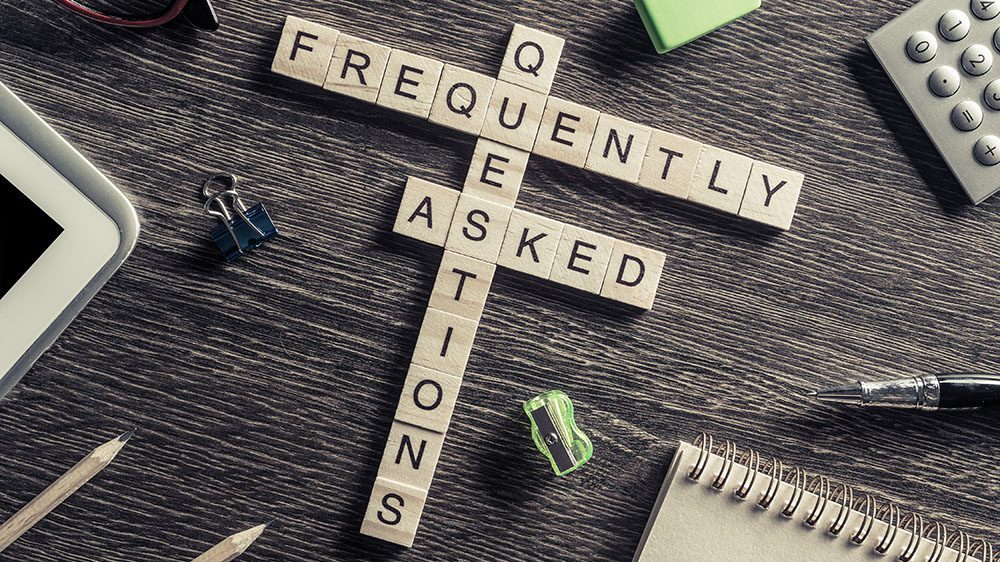Top Tips To Improve Your Data Center
Dummy Proof Your Data Center Environment
It's often true that the simple things can make a big difference. We've put together a few basic tips for improving your data center. Some of them can help your equipment run more efficiently, and others might help make your job a little easier. Either way, we are happy to help!
At M Global, we are solution-creating problem solvers and we love to find ways to make things run more smoothly. It might not seem like we have a dog in the fight, but if your data center is organized and running efficiently, it makes our life easier too. When we send our technical team in, fixing issues is so much easier when data center best practices are followed (see tip #7).
Data Center Best Practices
#1 Don't have your hardware serving double duty as the coat rack
I'm talking to you, restaurants! Housing your switch under the manager's desk with 14 coats piled on top is not a good plan. But seriously, whether you have 1 device, or 100, not storing your equipment properly with adequate ventilation can have serious ramifications. Restricted airflow can cause overheating and affect the health of your equipment.
Do: Use cabinets with adequate ventilation and keep the device clear of anything that might obstruct airflow. If possible, keep your device out of direct sunlight — you don't need to add any heat to the equation!
#2 Don't plug all of your equipment into the same outlet
Power strips plugged into each other don't count! If planned correctly, you can not only avoid the tangled mess of cords, but you can also prevent serious issues in the event of an outage. Ideally you would want to have redundant power connections. Plug one power supply into one outlet (power source) and the other into a different power source. That way if one fails, you won't have any downtime.
Do: Make sure you have proper power capacity and diversity to run your equipment.

#3 Check your cables and connections.
Are any of your cables unplugged or not fully seated? Any kinks or breaks? Yes, you have to go physically check.You might be surprised at how often an issue is caused by an unplugged or faulty connection in the cabling. This is especially true with PCs and other personal devices such as the mouse or keyboard. If you get absolutely nothing when you press the power button — check the power (cable, connection, and outlet).
Do: Get in the habit of checking the connections before other troubleshooting steps. It can save you a ton of time and effort. Just make sure all of your connections are fully seated.
#4 Learn keyboard shortcuts
You'd be surprised by how how much time you could save by memorizing common keyboard shortcuts. Not only are keyboard shortcuts much more efficient, but if you regularly spend time in a data center, you know it's possible you won't always have a mouse handy.
Do: Know them. Use them. I promise — once you get used to using keyboard shortcuts, you'll find it so much quicker and easier than right clicking with a mouse!

For Windows 11 users a few common go-to shortcuts include:
- Ctrl + A: Select all
- Ctrl + C Copy selected element
- Ctrl + V Paste selected element.
- Ctrl + X: Cut selected element.
- Ctrl + Z: Undo
- Ctrl + Y: Redo
For even more keyboard shortcuts for Windows users check out the article Your Ultimate Guide to Windows 11 Keyboard Shortcuts
Mac users will find the the shortcuts are slightly different.
- Command + A: Select all
- Command + C Copy selected element
- Command + V Paste selected element.
- Command + X: Cut selected element.
- Command + Z: Undo
- Command + Shift + Z: Redo
Check out the article, 30 Keyboard Shortcuts Mac Users Need to Know for more keyboard shortcuts for Macs.
#5 Turn it off and on again.
I know — it's such a cliche, but sometimes rebooting your equipment (regardless of whether it's a PC or enterprise gear) can take care of the issue. It's one of the great mysteries of the universe, but it works! A restart can clear problems and get as close to starting over as possible without having to restore your device.
Do: Consult with your support team before rebooting — you want to make sure this is an appropriate time to take the on and off again approach.
#6 Do a little housekeeping.
Don't be a pig! I know we get used to the crusties in our keyboards, but channel some OCD tendencies and tidy things up. All kinds of hardware devices can benefit from a good clean. Dust, crumbs and other nasties can gum up everything from personal computing hardware (like PCs, keyboards, etc.) to enterprise hardware (like servers and storage equipment).
Do: Regularly clean surfaces you touch often or are exposed to dust. Every year or two, clean the inside of your equipment. Remove the top and/or sides to blow out all those dust bunnies. Your system will thank you!
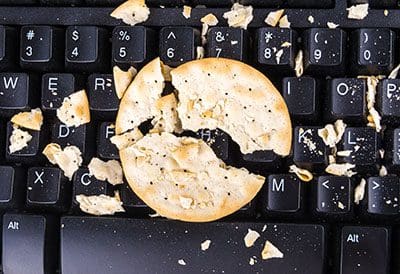
#7 Organize Your Cables
Take the time to organize your cables at the front end to save yourself the nightmare headache of trying to chase down and troubleshoot issues later. Remember tip #3 we just talked about where you'll need to be checking those connections? Good luck with that if your cables are a rat's nest like the example below. Not only can it be a pain to work with, but mishandled cords can cause connectivity problems, restrict airflow (see tip #1) and degrade the cables.
Do: Plan ahead and use cable management resources such as cable management panels, cable labels and even routing systems if necessary.
Which one would you rather try to troubleshoot??


Let M Global Help
Contact us if you'd like to find out more about how we can help you! We're happy to assist you at any stage and will work with you to find the best option for your unique IT environment!
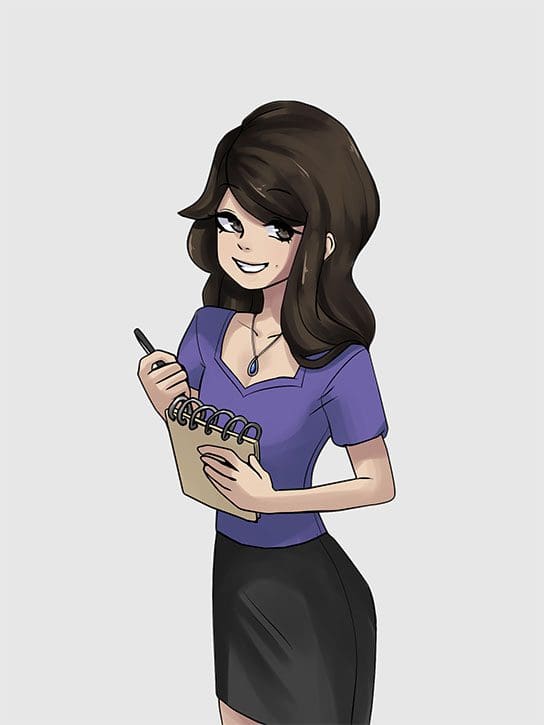
Author Note:
Written by Angie Stephens with contributions from M Global team members including SMEs, management executives, and more.
Get Started Now
We want you to consider us an extension of your team, a trusted resource and advisor. Call us today at 855-304-4600 to find out more.